Buy the Anbernic RG556 here: https://joeysrh.link/ANB_RG556
Recommended Accessories
- MicroSD Card: 512GB or 1TB (since the Anbernic RG556 can play even Switch games, you want the largest you can afford)
- MicroSD Card Reader: UGREEN SD Card Reader
- HDMI Out: UGREEN USB C to HDMI Cable (Be aware, dock’s aren’t recommended for the RG556 as you cannot charge and do video out at the same time)
- Charger: UGREEN 65W Charger
Initial Setup Guide
- Prepare SD Card (Android): You can prepare your SD card ahead of time. Follow the steps on this page, and that will get you all setup to get everything you need before getting your device.
Recommended Settings
Anbernic’s stock frontend, RGLauncher
If you want to use Anbernic’s stock frontend, the RGLauncher, then you can learn more about how it works and how to configure it using this guide > https://joeysretrohandhelds.com/guides/anbernics-rglauncher-setup-guide/.
Recommended
ROMs & BIOS
If you’re looking for where to find ROMs, this video will help you.
If you’re curious what the best file types are for your ROMs, then this page will help: https://joeysretrohandhelds.com/guides/recommended-file-types-for-roms/.
If you want a pre-configured set of ROM folders for easy organization, this zip can help: https://www.mediafire.com/file/9g3xk1dn1shcl7t/ROMs.zip/file or mirror link: https://mega.nz/file/nMcUnQjY#SGUrmv29AA0fVw-1pFXN2AVVA9t29QGc8wmraI_7hLA.
To use it – simply extract the zip, and place the ROMs folder anywhere you’d like, then put your ROMs/BIOS files into the corresponding folders.
If you’re looking for where to find BIOS files, this video will help you.
Also, for the best BIOS files, you can see this list here: https://joeysretrohandhelds.com/guides/recommended-bios-files/.
Obtainium (advanced users)
Obtainium is an application that will install, and keep all of the following emulators up to date (excluding M64Plus FZ & Duckstation). It does not set them up for you, just makes it easier to install them in one spot and in one application.
You can find my instructions for setting up Obtainium below, as well as installing each of the emulators, then you’d want to visit each of the individual emulator setup guides below to set them up.
Click here for my Obtainium setup guide
RetroArch – For PlayStation 1 & Under
For RetroArch, you want to use the Stable build, not the version off the Google Play Store.
Here’s what we will use RetroArch for:
- Atari 2600: Stella
- Atari 5200: Atari800
- Atari 7800: ProSystem
- Atari Lynx: Mednafen (Beetle)
- Arcade: FinalBurn Neo
- Nintendo Entertainment System: FCEUmm
- Nintendo Game Boy Advance: mGBA
- Nintendo Game Boy/Game Boy Color: Gambatte
- Nintendo 64: Mupen64Plus-Next GLES3 (see M64Plus FZ Pro section below)
- Nintendo DS: MelonDS DS (see MelonDS section below)
- Sega 32X: PicoDrive
- Sega Dreamcast: Flycast
- Sega Genesis/Master System/Game Gear/CD: Genesis Plus GX
- Sega Saturn: Beetle Saturn
- Super Nintendo Entertainment System: Snes9x
- Sony PlayStation 1: SwanStation (see DuckStation section below)
Click here for my RetroArch setup guide
M64Plus FZ Pro – For Nintendo 64
For Nintendo 64 on Android, you want to use M64Plus FZ Pro UNLESS you need RetroAchievements, in which case I’d suggest the Mupen64Plus-Next GLES3 core in RetroArch.
The reason being, there’s a few games that are broken in RetroArch (Mario Golf, Pokemon Snap etc.), and then some other games that have texture issues (Mario Tennis etc.) that can be fixed in M64Plus FZ. M64Plus FZ has the best compatibility and so start there, but unfortunately just on Android, you will have a tough time with a few games if you want RetroAchievements.
Click here for my M64Plus FZ setup guide
MelonDS – For Nintendo DS (Optional)
For Nintendo DS, there are two options I would recommend. The RetroArch MelonDS DS core above, which is what I use and would highly recommend.
Or, you can install and use the standalone MelonDS app instead. The standalone MelonDS app has upscaling, where the MelonDS DS core does not, and also supports dual screen devices, whereas the RetroArch core does not.
Click here for my MelonDS setup guide
DuckStation – For Sony PlayStation 1 (Optional)
For Sony PlayStation 1, there are two options I would recommend.
The RetroArch SwanStation core is generally very good, and can be a good option if you want to stick to just using RetroArch for everything.
However, the standalone DuckStation app has better performance and is better for upscaling as well. There are many games (like Final Fantasy) that will have significant slowdown if you are upscaling on SwanStation, but not in DuckStation and so it ends up being a better choice overall.
Click here for my DuckStation setup guide
PPSSPP – For Sony PlayStation Portable
For Sony PlayStation Portable emulation, the best emulator for Android is PPSSPP from the Google Play Store. The paid version is only required if you want to support the developer, otherwise there’s no difference.
Click here for my PPSSPP setup guide
Dolphin – For Nintendo GameCube & Wii
For Nintendo GameCube and Wii, the best emulator for Android is Dolphin from the Google Play Store.
Click here for my Dolphin setup guide
NetherSX2 – For Sony PlayStation 2
For Sony PlayStation 2 emulation, the current and best version is NetherSX2.
Click here for my NetherSX2 setup guide
Azahar – For Nintendo 3DS
For Nintendo 3DS emulation, the best and current version is Azahar.
Click here for my Azahar setup guide
CEMU – For Nintendo Wii U
For Nintendo Wii U emulation, the best and current version is CEMU.
Click here for my CEMU setup guide
RPCSX – For Sony PlayStation 3
For Sony PlayStation 3 emulation, the best and current version is RPCSX.
Click here for my RPCSX setup guide
Switch Emulation
For Nintendo Switch emulation, the best and current emulators change often. Check the guide for more information.
Vita3K – For Sony PlayStation Vita
For Sony PlayStation Vita emulation, the best and current version is Vita3K.
GameHub – For Steam Games
JoiPlay – PC RPGMaker Games
For PC Fangames (RPG Maker) on Android emulation, the best and current version is JoiPlay.
Some examples of those types of games is Pokemon Uranium, Pokemon Reborn, Pokemon Rejuvenation and so on.
Click here for my JoiPlay setup guide
PICO-8 Games
For PICO-8 games, the best way to play them is via the PICO-8 Android app.
Dual Screen Emulators – For Dual Screen devices or setups
If you have a dual screen device, and want to setup some emulators to work with the second screen, this guide would be for you.
Frontends
EmulationStation
Beacon Launcher
How to find your saves & states
If you’re looking for your saves & states, you can find a list of emulators and where they are here: https://joeysretrohandhelds.com/guides/where-to-find-save-files-for-every-emulator-and-custom-firmware/.
Setting up Syncthing
How to setup streaming to your device
Backup & Restore your handheld
If you ever want to backup and restore your Android handheld’s save data, emulator data and more, you can follow this guide here.
Remap R button
Special thanks to hallstudios on Reddit for this!
- As default, the R button in the bottom left opens Anbernic’s RGLauncher frontend, and if you’re using a different frontend, no one wants that.
- Download & Install Root Uninstaller from here: https://root-uninstaller.en.malavida.com/android/ (be careful of ads, the download link is the big green one).
- Open the app on your device, click Search top right and search for RGLauncher. Tap it and then select Disable.
- Head to the Google Play Store, download and install Buttons Remapper: https://play.google.com/store/apps/details?id=com.irishin.buttonsremapper
- Open the app, go through the setup, make sure that you enable it as an accessibility app. Then, click the plus icon bottom right, change Key to F10, Action to whatever you want that button to do now, I personally mapped it to open my frontend ES-DE, then click OK.
- Then, head to Android settings, Apps, See all apps, Buttons Remapper, Battery, set to Unrestricted.
- And you’re done!
Teardown & Replacing the stock sticks
Custom Operating System Options
Custom operating system is a replacement for the stock Android operating system that we setup above. GammaOS Next is currently the only and best option and will completely wipe your device, so be aware.
GammaOS Next
You can find the full setup guide for GammaOS Next here: GammaOS Next Setup Guide.



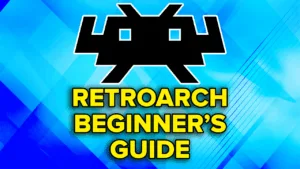
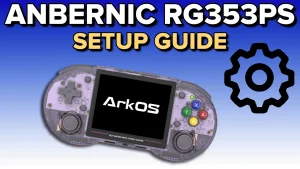

I have been struggling to get my Anbernic RG556 to remap controls with the latest JoiPlay update (1.20.611) and the RPG maker plugin. Thought I would ask about it here and see if you knew a possible way to assist me with my problem.
Hello, i was wondering if you could create a guide to install supermodel3 emulator on the RG556
Joey, I need your help badly! I accidentally pressed “save controller profile” in the retroarch Port 1 Controls. Now when I start a game using the mess core for Apple II, my controls are not working properly. It’s like the joystick is stuck and it automatically moves. I tried going though your setup guide to configure all of the controls to no avail. I am using the Anbernic Rg556. Please help me! Thank You!
Hi, what will happen if I decide to upgrade anbernic soft (it is available – pop-up message in the notification bar) after I configure the handheld your way? All work went to waste? Greetings
Hey Joey!
One question!
I own a rg556! I did some setup based on your guide but I want to know if I’ll do a factory reset instead of deleting one one the apps will be safe? I mean I will not lose fota update etc? Because it’s easier and cleaner for me to do the setup like this ( I will prepare a new SD card for Roms bios)
Thank you in advance
do i put both cue and bin files in the BIOS folder?
Hey Joey, congrats on your channel! Huge thanks from the community for your amazing videos—really appreciate the info you share. I have an issue with my RG556: L2 and R2 don’t let me navigate through systems in Daijisho. Any idea how to fix this? Thanks in advance!
Hey, push and hold on the Ns mode toggle and choose Both.
Please help!! I’m not very tech savvy, just got an rg556 and I can’t get any ps2 games that I’ve put on to work. I’ve downloaded the rom and moved it on to the PS2 folder that was already on the SD card that came with the console. The game then appears on the ambernic ps2 section but when I try to play it, the screen turns to the PS2 “please insert disc”. I’ve downloaded about 7 games and they all do it. Thanks Steve.
Hi, when I shut down or turn off Anbernic RG556, the LED lights around the joysticks come on. This drains the battery completely within 3 days of non-use. Is there any way to turn off the LED completely without it coming back on after shutdown?
Hey Joey… in your patreon, do you have a place there where someone could download your own curated library?
No I do not.
Hi I followed all the instructions but ps1 controls don’t seem to work. The x button goes to retro arch and start button goes to dijisho. Hope you can help I’m so confused
is it possible to remap the R button to be the retroarch hotkey?
How to remove the screen display that there when I start a game?
Thanks for the guide!
One question: Can I use the Ugreen or Anker 65W PD charger with a USB C-to-C to charge thd RG556?
I am just asking because the manual states 5V 2A.
Thanks!
I have been without issue, but if you want to play it safe, use the A to C.
Thanks a lot!
If it worked for you, I am confident enough to try it as well 🙂