Installation
Download Link: https://play.google.com/store/apps/details?id=me.magnum.melonds
Open MelonDS and select Set ROM Directory and navigate to your Nintendo DS ROM directory. For obvious legal reasons, I can’t point you towards where ROMS are, but a good start would be Reddit and the ROMS subreddit.
Let it scan your Nintendo DS games, it’ll take some time if you have a large library.

Click the three dots top right, Settings, now head to Save Files and if you don’t want your saves to be in the same folder as your ROMS, you can change that here to wherever you’d like. For States as well. I change mine to a MelonDS folder that I create on my internal storage.

Back out and head to Input and disable Show Soft Input to remove on-screen controls.

Then select key mapping and map your controller buttons to match a Nintendo DS. I use fast forward on R2 and swap screens as L2.
Head back and you can enable Retro Achievements if you’d like.

Jump into any game from the main screen and if you use Android’s back button, or the back button on your device (if it has one), it’ll open the MelonDS in-game menu.

You can Load State, Save State and more.

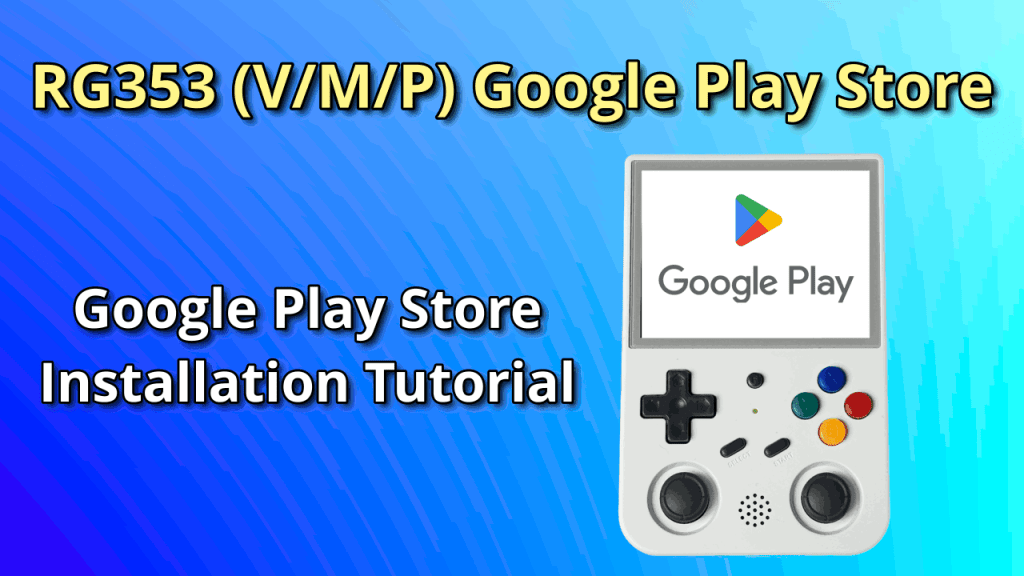

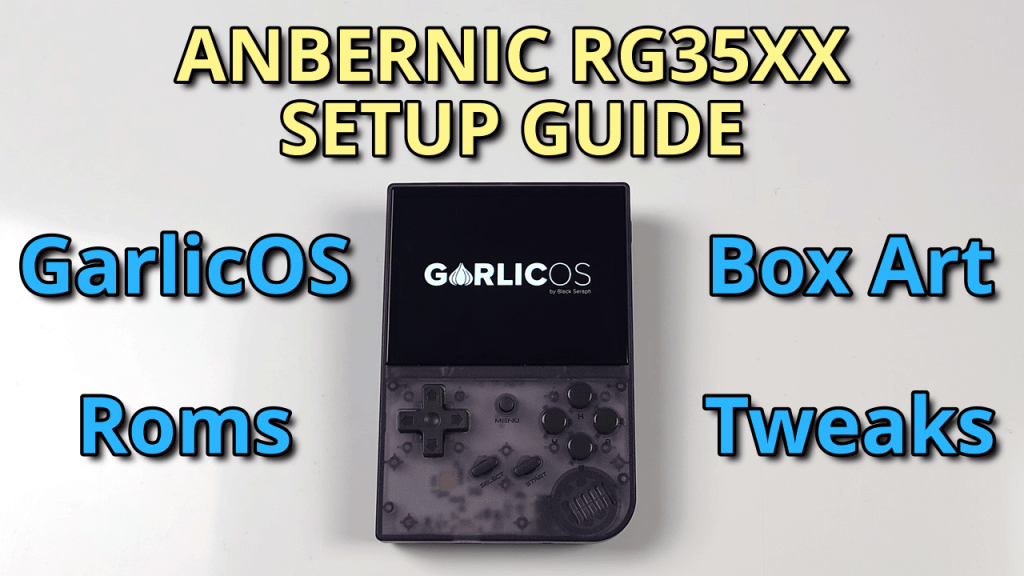
Hello,
Is it possible for the RG556 to map melonds instead of opening the retroarch melon emulator. I’ve tried to change it in the nds game setting where you get thousands of games but the only options it gives me are retroarch melonds. All I want is to open the melonds from that screen with all of the games are and not opening the retroarch one