Buy the Anbernic RG556 here: https://joeysrh.link/ANB_RG556
Recommended Accessories
- MicroSD Card: 512GB or 1TB (since the Anbernic RG556 can play even Switch games, you want the largest you can afford)
- MicroSD Card Reader: UGREEN SD Card Reader
- HDMI Out: UGREEN USB C to HDMI Cable (Be aware, dock’s aren’t recommended for the RG556 as you cannot charge and do video out at the same time)
- Charger: UGREEN 65W Charger
Initial Setup Guide
- Prepare SD Card (Android): You can prepare your SD card ahead of time. Follow the steps on this page, and that will get you all setup to get everything you need before getting your device.
Recommended Settings
Recommended Emulators – Android side
RetroArch – PS1 & Under – Nightly (RetroArch_aarch64.apk)
M64Plus FZ Pro – Nintendo 64
PPSSPP – Sony PlayStation Portable
For Sony PlayStation Portable emulation, the best emulator for Android is PPSSPP from the Google Play Store. The paid version is only required if you want to support the developer, otherwise there’s no difference.
Click here for my PPSSPP setup guide.
Dolphin – Nintendo GameCube & Wii – Beta
For Nintendo GameCube and Wii, the best emulator for Android is Dolphin and the Beta version from the Google Play Store. It’s very important that you enable/enroll in the Beta version on the Play Store page, as that will give you the most up to date version of the emulator, which matches the development version on their website.
Click here for my Dolphin setup guide.
NetherSX2 – Sony PlayStation 2 – Current
For Sony PlayStation 2 emulation, the current and best version is NetherSX2 – Current.
Click here for my NetherSX2 setup guide.
Recommended Frontends – Android
Anbernic RG556 Tweaks
Emulator Settings
- Dolphin: Set backend to Vulkan for much better performance.
- Dolphin: To get analog triggers to work in games like Super Mario Sunshine, swipe down from the top, push and hold on the Ns mode toggle and set whichever control scheme you’re using to “Both”. Then, in Dolphin, when mapping controls – Set L, R, L Analog & R Analog to the trigger buttons.
- AetherSX2/NetherSX2: Set backend to Vulkan for much better performance.
Remap R button
Special thanks to hallstudios on Reddit for this!
- As default, the R button in the bottom left opens Anbernic’s RGLauncher frontend, and if you’re using a different frontend, no one wants that.
- Download & Install Root Uninstaller from here: https://root-uninstaller.en.malavida.com/android/ (be careful of ads, the download link is the big green one).
- Open the app on your device, click Search top right and search for RGLauncher. Tap it and then select Disable.
- Head to the Google Play Store, download and install Buttons Remapper: https://play.google.com/store/apps/details?id=com.irishin.buttonsremapper
- Open the app, go through the setup, make sure that you enable it as an accessibility app. Then, click the plus icon bottom right, change Key to F10, Action to whatever you want that button to do now, I personally mapped it to open my frontend ES-DE, then click OK.
- Then, head to Android settings, Apps, See all apps, Buttons Remapper, Battery, set to Unrestricted.
- And you’re done!

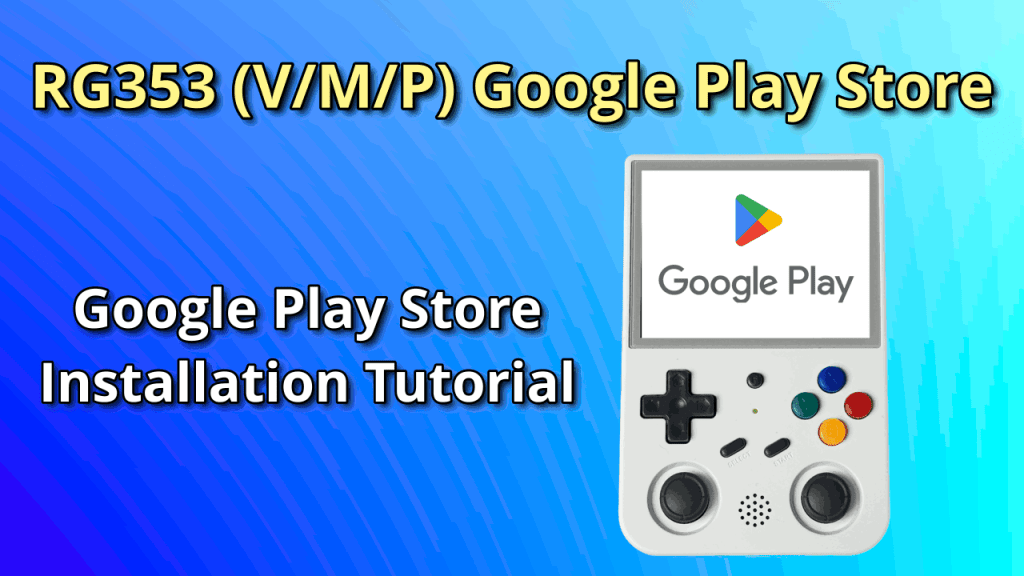

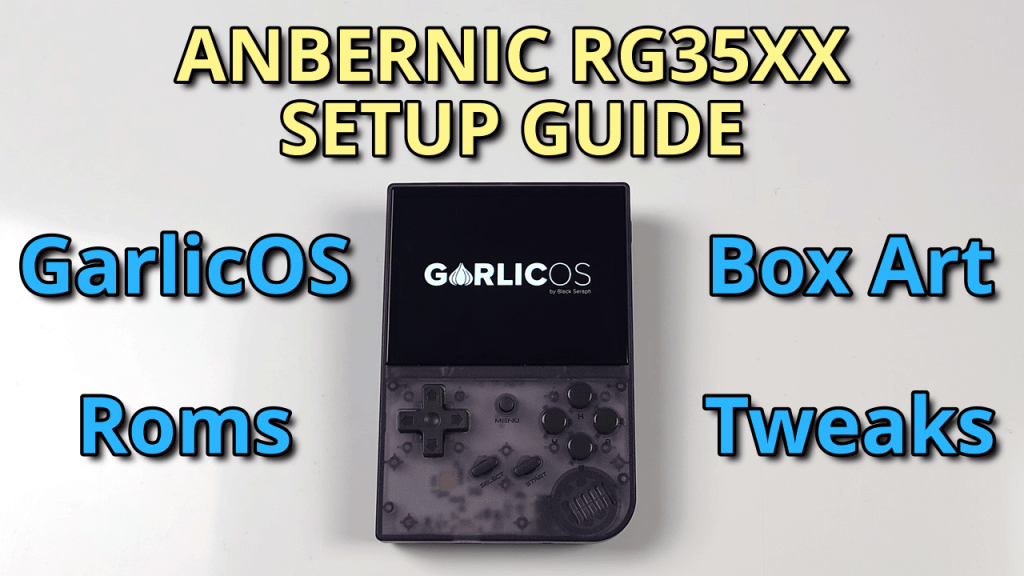
Thanks for the guide!
One question: Can I use the Ugreen or Anker 65W PD charger with a USB C-to-C to charge thd RG556?
I am just asking because the manual states 5V 2A.
Thanks!
I have been without issue, but if you want to play it safe, use the A to C.
Thanks a lot!
If it worked for you, I am confident enough to try it as well 🙂