Best devices for PS3 Emulation
If you’re curious what the best devices are for PS3 emulation, here’s a few of my top picks:
Installation
RPCSX is a PS3 emulator currently in development for Android.
Download Link: https://github.com/RPCSX/rpcsx-ui-android/releases (Download the .apk file from the latest release)
Firmware
First thing we need to do is add the PS3 firmware to RPCSX or nothing will work.
Head to the PlayStation official site (https://www.playstation.com/en-ca/support/hardware/ps3/system-software/), and scroll down to How to update PS3 system software and choose Update using a computer.
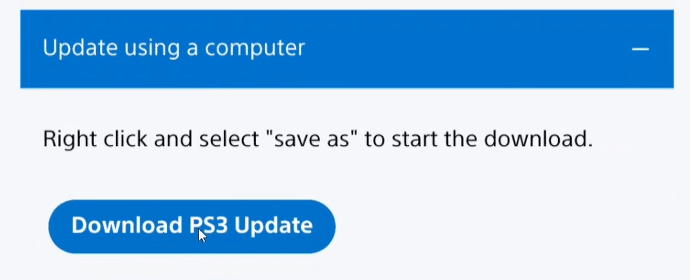
Select Download PS3 Update, or you may need to tap and hold and then click new tab to get the download to start.
Head back into RPCSX, click the three lines top left, and then tap on Firmware: None.
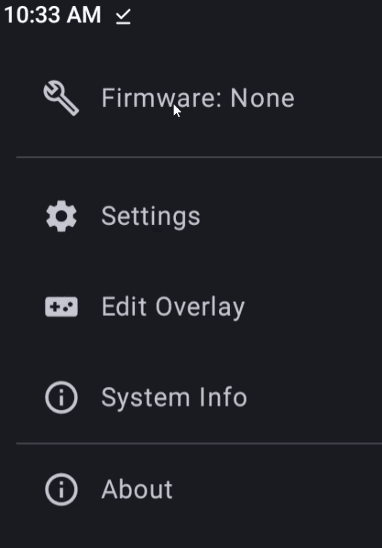
Search for the PS3UPDAT.PUP that we just downloaded and select it. RPCSX will now install the firmware, may take some time.
Installing Games
RPCSX games can be in the PKG/RAP format, decrypted ISO or folder (JB folder).
Once you have your games, head to the Plus icon on the bottom right of the RPCSX home screen.
- PKG/RAP: Click the File icon. Navigate to your PKG file for the game you want to add and then select it. It’ll take some time for it to install the game. Then, you can try opening the game and you have to select your RAP file for the game and it’ll install once again.
- ISO: Click the File icon. Navigate to your ISO file for the game you want to add and then select it.
- Folder (JB Folder): Click the Folder icon. Navigate to your folder for the game you want to add and then select it.
Once all that’s done and they’re done installing, click your game to start playing!
Input settings
Head to the three lines top left from the RPCSX home screen, and then Settings > Controls.
Scroll down and you will see Key Mappings. Go ahead and map the controls to your device by selecting them and then pushing the right button on your handheld or controller.

Performance Overlay
Head to the three lines top left from the RPCSX home screen, and then Settings > Video.
Scroll all the way down to Performance Overlay and head inside. Enable Enabled, Framerate Graph and Frametime Graph.
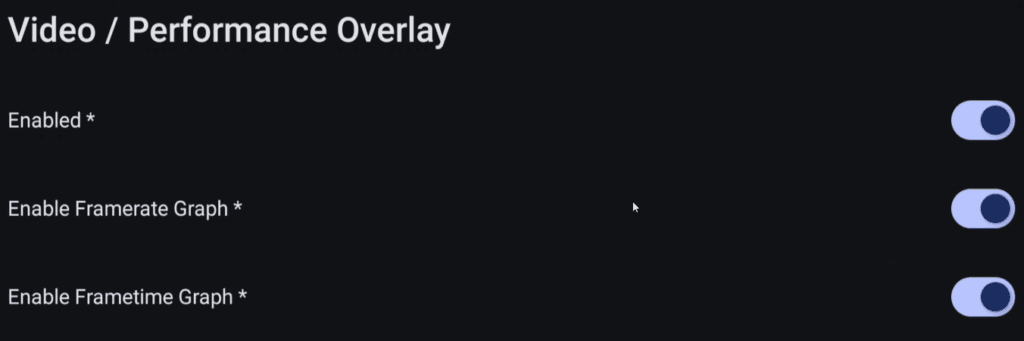
Custom GPU Driver
You can find a repository of GPU Drivers here: https://github.com/K11MCH1/AdrenoToolsDrivers/releases, and it all depends on your device’s GPU – Snapdragon only.
To install a GPU Driver, head to the three lines top left from the RPCSX home screen, and then Custom GPU Driver.
Click the Plus icon and navigate to your custom GPU driver in a zipped file format. You should now see it in the list – select it to use it.
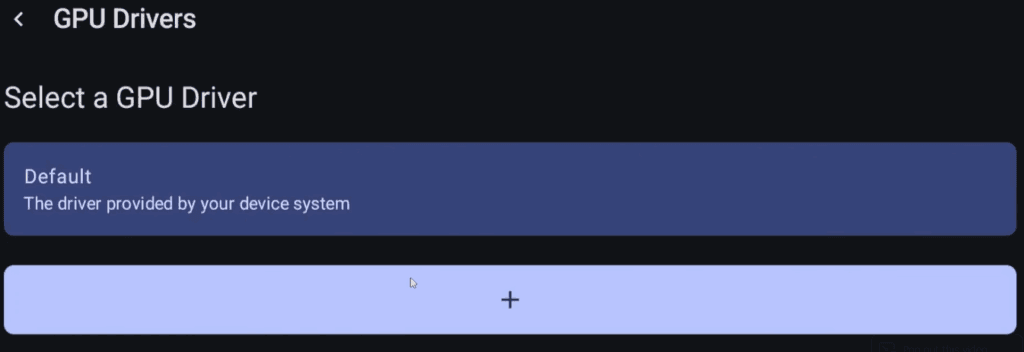
Removing the on-screen overlay
While in a game, tap the controller icon on the bottom right to hide the on-screen overlay.
Saves location
The saves for RPCSX are located in your Internal Storage > Android > Data > net.rpcsx > files > config > dev_hdd0 > game folder.
If you are using Syncthing with another device or your PC that has RPCS3, this is the folder to sync.
On many devices, you may not be able to access this folder due to Android’s locked down nature.
Issue – Games running too fast
By default, RPCSX seems to have the frame limit set to Auto, instead of PS3 Native.
So, head to Settings > Advanced Settings > Video > Frame Limit and change it from Auto to PS3 Native.
Recommended Settings
There’s a few settings you can change or try to change on a per-game basis.
- Core – Max LLVM Compile Threads set to 16
- Core – RSX FIFO Accuracy
- Video – Renderer set to Vulkan
- Video – Frame Limit set to PS3 Native
- Video – Write Color Buffers set to on
- Video/Vulkan – Force FIFO present mode set to on
- Video/Vulkan – Asynchronous Texture Streaming 2 set to on
- Video/Vulkan – Custom Driver – Turbo mode

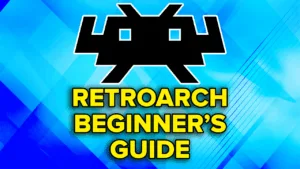




Anyone know how to get PS3 games installed as pkgs to boot from ESDE once they are installed? I’ve installed Afterburner, and it works from emulator, but is it possible to launch direct from ESDE?
Same here.
Same here, failed to boot ISO File.
Resources on how to convert one file format to another for the .pkg and .iso would have been great. all the setup parts are fine but figuring out how to convert from one to another has been a massive PITA for me and the only thing in my way at the moment.
It does not appear to run on the Ayn Odin Pro (original not 2) The app keys stopping. Doesn’t it require Android 10 and above to work? Odin is on 10.
Ho scaricato la app sia che il gioco quando si avvia mi si blocca mi dice invalidità folder
Same issue for me; trying to figure out if I need to move iso files to another folder; maybe internal games?
أنا احبك
urrent version of the gpu is Mesa Turnip driver v25.2.0 – Revision 7, is it ok ?
after loading, i receive a THE APP CRASHED message
I was able to find some decrypted Roms that initially start, but freeze at some point before getting into actual game play. Usually at the building spu cache.
I only get failed to boot when I try to load a game. I’ve given up at this point. Don’t understand what I’m missing
Same. Followed the instructions for iso file but it just fails to boot. Can’t find any responses on a fix.