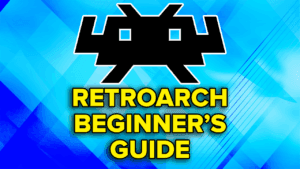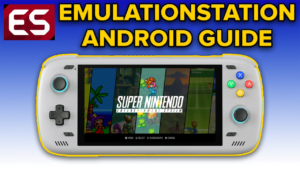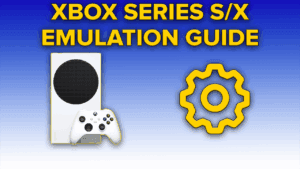ROMs & BIOS
Alright, now before we actually start the setup, you’re going to need PlayStation 2 games, of course.
I would suggest simply creating a ROMs folder on your PC somewhere and then creating a ps2 folder inside of it, as that’s where we’re going to put our PS2 games.
As far as finding the games yourself, the ROMs Github usually is a great resource, but they only have ISO formatted files and you want CHD formatted for the space saving.
Instead, the ps2 redump on archive.org is your best option, and they’re all CHD formatted – just remember to be logged in to download anything.
For BIOS, which you are absolutely going to need, the ps2-0230a-20080220 would be the best option and thankfully, right on the ROMs Github site.
They have a bunch of BIOS images, just grab that one as a download.
Make sure to extract it, and then what I like to do is create a BIOS folder inside of that ROMs folder we created earlier and then copy that file into there.
CHD vs ISO
For those of you that are wondering why CHD instead of ISO – CHD is lossless, and saves you a ton of space.
You can still use ISO if you want, CHD is just better.
Let’s say you have 100GB of PS2 ISO’s, I can guarantee you at least 30GB of that would be saved by using CHD instead.
It’s a massive difference with no downside.
Now, if you have ISO’s already and want to convert to CHD, you can find that guide here.
Installation
Alright, let’s head over to the pcsx2.net website, and click on Latest Stable then the option for your operating system.
For Windows, the difference between Installer and Download is that Download will come as a zip while Installer as an exe.
I prefer Download and then I just move PCSX2 wherever I want on my PC.

If you follow me and did Download, right click and choose extract all and now you’ll see a folder and inside of that folder is the emulator.
You can move this pcsx2 folder anywhere you want, if you prefer to make an Emulators folder somewhere and want to put it there, it’s up to you.

Head inside and we want to open the pcsx2-qt file to launch the emulator.
Setting up PCSX2
You can change the language now if you want or change the theme to something else, but I’ll be leaving them as default. Click Next.

We now need to tell PCSX2 where our BIOS file or files are, and remember we created that BIOS folder in our ROMs folder with it, so navigate there and select it. It should show up if you did it correctly. Click Next.

Now the same thing except we’re telling PCSX2 where our games are, so navigate to your ps2 folder with your games and select it. It’s going to ask if we want to search any subfolders inside of that folder and we don’t need to. Go ahead and click Next.

At this point, the emulator is asking what are we using for controls – it defaults to keyboard and mouse and no one wants that. If you have your controller connected to your PC, click Automatic Mapping and you should see it here – I have an Xbox controller and it’s labelled as Xinput Controller, SDL-0. So I’m going to select that.

You’ll see it’s now mapped to that controller. Click Next.
Then Finish.
PCSX2 should now load all of your games and you should see them in a nice list.
Settings
But first let’s head to Settings and then Interface at the top to change some settings.
Interface – Confirm Shutdown/Start Fullscreen
I don’t like Confirm Shutdown, it always asks if you’re okay closing a game and that gets annoying so I uncheck that.
I want my games to tart in fullscreen, so I enable Start fullscreen.

Game List – Changing game directory
Head to Game List and if you ever move your games folder or have games in multiple places, you can add or remove the folders here.

BIOS – Changing BIOS folder
Head to BIOS and same sort of idea, if you ever move that folder or maybe you have some European or Asia PS2 games and added those BIOS files to the folder, you can check here that PCSX2 found them.

Emulation – Fast forward speed & Enable Cheats
Head to Emulation and if you’re finding 200% fast forward speed isn’t enough, you can adjust that here to higher.
Otherwise, Enable Cheats so that we can use Cheats.

Graphics
Now let’s go to the Graphics tab and by default PCSX2 automatically selects the Renderer, and I would leave that as default here and change it on a per-game basis as I’ll show you in a bit.

For Adapter, if you happen to have multiple GPU’s, you can make sure it’s using your actual dedicated graphics card there by selecting it.

At the bottom, there’s an option called Apply Widescreen Patches – you can enable this globally for all games now, or on a per-game basis like I’ll show in a bit. There’s a lot of games that this will make them become 16:9 instead of 4:3 thanks to patches. I’d suggest leaving this off globally.
Aspect Ratio is another spot, where there’s some games that support 16:9 and you can change that, but let’s do that per-game.

Head to the Rendering tab and depending on how powerful your PC is, you can upscale the resolution. I know my PC can handle 1080p or 3x, so I’ll set that globally, but once again, likely better to do this per-game.

Enable HD Texture Packs
Head to the Texture Replacement tab, and select Load Textures. This is necessary if you plan on using any HD Texture Packs, which I’ll show you later. If you’re ever not sure where those packs go, it tells you right at the bottom the folder.

Setting up Memory Cards
Alright let’s head to Memory Cards now and this is important.
The default memory cards will fill up right away, after saving in a few games, it’ll just be full.
Instead, let’s choose Create, and we’re going to choose Folder – Folder is basically unlimited saves, no downside and is perfect for this.
Give it a name, I’ll be unoriginal with memcard and then click OK.

We now need to drag it up to Slot 1 so that it can be used. Slot 2 will basically never ever be used thanks to Folder being unlimited, but if you want, create another memcard2 as a Folder and move that to Slot 2 so you have both slots occupied.

Folders – Where things are saved
Head to Folders now and if you’re ever not sure where things are saved, you can see it here. By default, PCSX2 uses My Documents on Windows PC’s.

Achievements – RetroAchievements
Lastly, the Achievements tab is where you go to sign in with your RetroAchievements information.

Controllers
Click close when done and head back to Settings and you’ll see some sneaky other options here for Controllers and Hotkeys, lets click Controllers.
Choose Controller Port 1 on the left.
Now we did the Automatic Mapping earlier, but you can choose it again here top right if you want to double check it.

You can also go through and map things yourself or double check it’s correct – just click a mapping and push the button on your controller and it should match.
Hotkeys
Head over to Hotkeys now. There’s some hotkeys that are super helpful of course.

The first is Open Pause Menu to open the in-game menu, and I like having that as L3+Y.
For Toggle Fast Forward, I like L3+R2.
Scroll down and for Save State I like L3+R1 and Load State is L3+L1.
Scroll down and Toggle On-Screen Display I like L3+B.
Close when done and now let’s look at per-game settings.
Per-Game Settings
Right click a game and choose Properties.
Any changes made now, will only apply to this specific game. So everything we talked about earlier, you can do in these menus here.

Patches
But if you head to Patches, you can see the Widescreen Patches to enable them individually. Or sometimes, there’s 60FPS Patches you can enable too.

First Game Boot
Alright let’s boot up a game and the very first game you try and save in, it’s going to ask you to format the memory card and you want to do that to set it all up – you’ll never be asked that again.

In-Game Menu
Now if we use the hotkey for the Pause menu, you’ll see the in-game menu.

Game Properties is where you can go to do per-game settings while in the game, so it’s all the same sort of idea, just in the game now instead of outside of it.

Change disc is if the game is a multi-disc game and you need to load the next one.
Lastly we have Settings and these are global settings, so any changes here affect all games.

Go ahead and Close Game and you can Exit and Save State at the same time or Exit Without Saving.
Cheats
Alright let’s talk about Cheats, GameHacking.org is a great website for cheats and where you can find them.
I’m going to use Dragon Quest 8 as an example, so use the website to find the game and the page and you need to change the format to pnach and then click the Download button.
Let’s go ahead and move that downloaded pnach file to the My Documents > PCSX2 > cheats folder.
Before we can use it, we have to rename it.
So open PCSX2 and the game you downloaded the cheat for, and head into Properties.
Copy the CRC from that page, and rename the pnach file to that CRC name.


If you head back into Properties then Cheats, then Reload Cheats bottom right, you should see all your cheats load in.
You can enable or disable them here or in-game using the Pause menu like we talked about earlier.

HD Texture Packs
Then we have HD Texture Packs and there’s an awesome Google Site that has a repository of a whole bunch of them.
I’m going to head to Burnout Revenge and there’s links to Threads that you can click.
It usually brings you to GbaTemp, the website, and you can sometimes see instructions for what to do or maybe settings the author recommends. So click the Download link of whatever texture pack and download it.
Right click the zip and extract all.
You should see the games serial number as a folder, and you’ll know it’s the right one if you head inside and see a replacements folder.

So what you want to do is copy that serial number folder, and then head to My Documents > PCSX2 > textures and paste it in.
I’m going to boot up Burnout Revenge now and I can tell instantly by the title screen that it worked, so we’re all set.

Game Grid & Cover Art
Lastly, if you want PCSX2 to look a bit nicer, head to View then Game Grid.
Head to this Github by xlenore, scroll down and you can use either URL, one is default and one is 3D covers, going to copy the default URL, head back to PCSX2 > Tools > Cover Downloader > paste the URL into the field and then click Start.

Let it download, head back and enjoy all your nice covers.

Big Picture Mode
If you want to see the games more consolized and use your controller to navigate, head to System at the top > Start Big Picture Mode and if you go to Game List, you can navigate this all using your controller.

Syncthing
PCSX2 can easily be sync’d across all operating systems using Syncthing or with Android devices that use NetherSX2, or AetherSX2.