Best devices for PS2 Emulation
If you’re curious what the best devices are for PS2 emulation, here’s a few of my top picks:
- Android: Retroid Pocket 5 – (Review) – (PS2 Showcase)
- Android: Retroid Pocket Mini V2 – (Review)
- Android: Retroid Pocket Flip 2 – (Review)
- Android: AYN Odin 2 Portal – (Review)
Why NetherSX2?
NetherSX2 is the best PS2 emulator on Android – combining all the best parts of AetherSX2, and NetherSX2 into one with the latest build.
It’s also the one officially supported by RetroAchievements, so long story short, you want this going forward.

Backing up your existing AetherSX2/NetherSX2 data
So, just quickly, if you’re coming here from a previous version of AetherSX2, or a different version of NetherSX2, let me help you backup your stuff so you can restore it to this new version.
It’s actually very easy – open AetherSX2 or NetherSX2, whatever you have, head to Settings > Transfer Data > and select Export.

You now need to choose a folder, so just create a folder named whatever you want in your Downloads folder and choose that folder.
It’s going to popup with a list of what it’s going to export, which if you check it, is basically everything you want.
Keep in mind that if you use save states, those will not work when transferring, so make sure you have in-game saves before doing this.
Click Export to let it do its thing and then we’ll come back to this later when it’s time to import it.
ROMs & BIOS
Alright, now before we actually start the setup, you’re going to need PlayStation 2 games, of course.
I would suggest simply creating a ROMs folder on your internal storage or your SD card if you’re using one and then a ps2 folder inside of it, as that’s where we’re going to put our PS2 games.
As far as finding the games yourself, the roms github usually is a great resource, but they only have ISO formatted files and you want CHD formatted for the space saving.
Instead, the ps2 redump on archive.org is your best option, and they’re all CHD formatted – just remember to be logged in to download anything.
For BIOS, which you are absolutely going to need, the ps2-0230a-20080220 would be the best option and thankfully, right on the roms github site.

They have a bunch of BIOS images, just grab that one as a download.
Make sure to extract it, I use an app called Solid Explorer for all my file management on Android and you can do that right in there by pushing and holding on the zip, selecting the three buttons and choosing Extract.
Then just move that file into your ps2 roms folder for just ease of use. Don’t skip this, you need BIOS.
CHD vs ISO
For those of you that are wondering why CHD instead of ISO – CHD is lossless, and saves you a ton of space.
You can still use ISO if you want, CHD is just better.
Let’s say you have 100GB of PS2 ISO’s, I can guarantee you at least 30GB of that would be saved by using CHD instead.
It’s a massive difference with no downside.
Now, if you have ISO’s already and want to convert to CHD, this would be the only part of the guide that you’d need a PC for, and you can find that guide here.
Installation
Head to the NetherSX2 Github, and download the latest release.
You can see the Latest tag next to the title, so in the future, just grab whichever release has that tag.
If there’s two options, grab the one that says signed instead of OL.
Setting up NetherSX2
Once you’ve installed it, go ahead and open it. Just click next. Click next again.
On this screen, you can adjust some settings now if you want or we can do it after, just click next.
It’s now asking for you to import your BIOS files, and remember we downloaded that BIOS file previously, so just navigate to that and select it.
We put it in the ps2 roms folder, in case you forgot.
Make sure to select it in the list by checking the radio button then click next.

We now have to tell NetherSX2 where our PS2 games are, so head to your internal storage or SD card, wherever you created your ROMs folder, and select the ps2 folder we created.
Go ahead and click next and finish.
It will now import all your games, may take some time.
Restoring your existing AetherSX2/NetherSX2 data
For those of you that backed up your previous AetherSX2 or NetherSX2, you can now import.
Head to Settings > Transfer Data > Import.
Choose the folder that we created earlier in your Downloads folder and select it.
It’s going to ask what you want to import, and you can go ahead and leave them all selected and click okay to let it do its thing.

App Settings
Alright, so first things first, let’s change some settings.
Click the three lines top left and head to App settings.
You can now see some of the settings we ignored before, they’re all in these tabs and menu.

Enable Cheats
In the General tab, let’s enable Patch Codes, which is essentially Cheats. We’ll talk about these later.

Scroll down and if you have a device that constantly flips the screen, you can set the screen orientation here.
Show FPS & make the text bigger
If you want to show FPS, speed, and other stats to see how games are running, you can enable that here.

Lastly, OSD Scale controls how big the text is for the stats we just enabled, sometimes it’s a bit too small on some screens and you can increase that here.
Faster fast forwarding
Head to System and scroll down to Speed Control.
If you have a powerful device and you find that 200% isn’t fast enough for fast forward, you can adjust that here.

I wouldn’t touch anything else.
Graphics
Head to Graphics and this is the fun stuff.

You can change the renderer if you want, I typically leave it on OpenGL.
Some games will do better with Vulkan, some with OpenGL, I’ll show you later how to change this per-game if you feel like testing between the two for each game.
If you have a powerful device, we can upscale the resolution here, so I’m going to set it to 1080p, which is 3x native.
For a lot of you, you likely can’t do this, so maybe leave it at 1x until you know you have the power to upscale. Once again, will show you how to do this on a per-game basis later.
Widescreen Patches
If you have a 16:9 aspect ratio screen, I’d enable widescreen patches to get widescreen PS2 games. Nice and helpful.

Threaded Presentation for Mali GPU’s
Threaded Presentation is important – if you’re using a Mali GPU device, it’s helpful to enable this for a performance boost. Definitely try it out.

Enable HD Texture Packs
Lastly, at the bottom, enable Load Texture Replacements.
This will be applicable if you plan on doing HD texture packs, which we’ll talk about later.

Memory Cards – Setting up a Folder card
Head to Memory Cards and this is important.
Click Create New Card and select Folder and give it a name, memcard1.ps2 works. Click create.

Scroll down to Card Name, click it and change it to the card we just created.
So, why did we do that? Well, if you went with the default card option, it would fill up after you played a few games with saves and would be super annoying.
Instead, with the folder option, it saves each game as a different card and is vastly, vastly better with no downside. Nice little upgrade.
The second card no longer matters so don’t worry about it.
Game List
Head to Game List and if you ever move your ps2 roms folder somewhere else, this is where you come to tell NetherSX2 where it is now.
So you can delete the existing location, and add a new location.

RetroAchievements
The Achievements tab is where you can sign in with your RetroAchievements login and information if you have it and want to do so.

Controller Settings
Back out and now let’s go to Settings > Controller Settings.
Remove on-screen touch controls
Head to Touchscreen and if you’re using a controller or handheld, set touchscreen controller view to None to remove the on-screen touch controls.

Enable rumble
If you scroll all the way down, you’ll see Enable Game Vibration and if you want rumble, turn this on.
This may not work for every controller or device.

Mapping controls
Head to Port 1 and we can now configure our handheld or controller. I wouldn’t rely on Automatic Mapping as it could map things incorrectly, so let’s do it ourselves.
Scroll to Bindings and then start to map your controller by selecting each button and pushing the button on your controller or handheld that you want it to match.
Skip Analog Toggle and Apply Pressure.
You can stop after mapping Right Stick Left.

Hotkeys
Head over to the Hotkeys tab.
I like to map Fast Forward Toggle to L3+R2.
Now, normally you don’t need to map Open Pause menu as many handhelds or controllers have a back button to open it, but feel free to map it, maybe L3+X would be good for you.
Quick Load I like L3+L1 and Quick Save L3+R1.

Start BIOS – turning on 16:9
Head back and this time, let’s choose Settings > Start BIOS.
Go to System Configuration.
Push down and you’ll see Screen Size and if you’re using a 16:9 device, change it to 16:9.

Now if you mapped Pause, push it or push back on your controller or handheld or swipe up and hit the back arrow, and choose Exit Game.
What we just did there was tell the PS2 that we have a 16:9 display, so games that have built-in 16:9 modes can now use them without widescreen patches.
We’ll look at that scenario in a second.
Booting a game
Let’s boot up a game by selecting it in the list.
The first game you save is likely going to want to format the PS2 memory card, so let it.

You shouldn’t be asked that ever again.
You can see the FPS information top right, and now let’s look at the pause menu.
In-Game Menu
Push Pause again and we’re back in this in-game menu.
There’s a few things you can do here, patch codes for cheats, change disc for multi disc games and so on, but take a look at the top right.

Per-Game Settings
If you click the (I) button, this means any changes you make here will only apply to this specific game so per-game settings.

So if we head to Graphics, maybe this game we want to run at a lower resolution or a different gpu renderer, or maybe since this game has native 16:9 support, we don’t need the widescreen patches so we can turn them off for this game, you can set that all here as long as you hit the (I) button top right.
You may need to set the aspect ratio to 16:9 for games that support it on a per game basis, for example.
Global Settings
Now if you hit the Settings cog top right, any changes you make here apply globally to all games.

So you can easily make changes for all games.
Per-Game Controls
Head to the Controller icon and you’ll see an option here called Per-Game configuration.
If you turn that on, now any changes you make here for the controller will only apply to this specific game.

You can even save a profile and load it for another game if you wish.
If you turn off per-game configuration, any changes made will apply to all games.
To exit, just choose Exit Game from the in-game menu.
HD Texture Packs
Alright, let’s talk HD texture packs now.
This may not work on newer Android devices or devices that aren’t rooted since we need to access Android’s data storage.
There’s an awesome website with a bunch of them here.
Find the game you want, Ratchet and Clank has one, and it says it’s for the US region which is the game we have so going to click that.

It’ll likely bring you to gbatemp, and sometimes even tells you how to install it, but don’t worry I’ll show you.
Download the texture pack.
Go ahead and extract it.
It’ll likely take a very long time to extract, there’s a ton of files.
When I say very long, I mean very long – it took me an entire day and I’m not joking.
When it’s finally extracted, hours later, head to Android > Data > xyz.aethersx2.android > files > textures folder.
Copy the extracted folder, it should be the games serial number, so mine is SCUS-97199 into the textures folder.

Go ahead and open the game, you’ll see textures loaded top left and you’re good to go.
Cheats
Cheats are.. Kind of a disaster on NetherSX2.
You can’t enable or disable individual cheats in NetherSX2, you have to do it all in the text file.
I’ll show you how, but honestly, this is rarely worth using.
GameHacking.org
We’re going to use the awesome website of GameHacking.org and let’s look for the game, I’m going to do Ratchet and Clank.
I have the NTSC or USA version. If you’re ever not sure, match the serial number to the game, and you can find the game serial number in NetherSX2 by tapping and holding on the game, going to game properties and the serial number is there.


Change format to pnach on the GameHacking website and then, you can leave it as All cheats which would suck or you can do Checked cheats which also sucks.

If you do checked, go through and find the cheats you want and check the box next to them.
In either event, click Download once you’ve decided.
Now, if you chose All cheats, or even if you chose checked cheats, rename the file from .txt to .pnach and then open it in a file editor.

Disabling cheats
You are going to have to add two forward slashes in front of any cheat you don’t want to disable it otherwise if you add this file to NetherSX2 now, it will try and load every single cheat and will crash your game.
So every line that starts with patch, to disable the cheat, you have to put the two forward slashes. To enable the cheat, remove the slashes. Again, no way in NetherSX2 to do this a better way, which is why this entire thing is a disaster.

Save whatever changes, head back to the game and open Ratchet then the in-game menu > Patch codes and click don’t ask again after reading the warning.
Click add patch, import from file and choose the file we just downloaded.

It’ll say cheats loaded top left and hopefully it didn’t crash your game, but this can destroy your save, and a bunch of other things can go wrong here.

You can select clear patches to clear all the cheats as in delete them, or disable patches to disable cheats entirely.
Where’s your saves and data?
Last thing is just where things are stored.
Again, same as HD texture packs, you may or may not have access to this folder, but it’s the Android > Data > xyz.aethersx2.android > files folder.

The cheats folder would be any imported patches, gamesettings is any game specific setting changes, memcards has your memory cards, sstates is your save states and textures is your HD textures.
If you’re on a device that can’t access this folder, the Transfer Data export option can export all of this manually for you to wherever you want.

Syncthing
NetherSX2 can easily be sync’d across all operating systems using Syncthing with PCSX2 or other Android devices with NetherSX2, or AetherSX2.



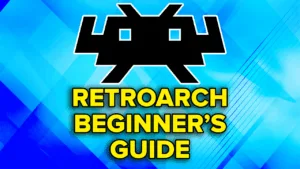


why not armsx2