What is this?
KNULLI is a custom firmware for retro-gaming devices, and is a fork of Batocera. It’s a great option for those that want an EmulationStation focused experience.
The current supported devices are:
- Anbernic RG28XX
- Anbernic RG34XX
- Anbernic RG34XXSP
- Anbernic RG35XX 2024
- Anbernic RG35XX PLUS
- Anbernic RG35XX H
- Anbernic RG35XX SP
- Anbernic RG35XXPro
- Anbernic RG40XX H
- Anbernic RG40XX V
- Anbernic RGCUBEXX
- Powkiddy V90S
- Powkiddy V20
- TrimUI Brick
- TrimUI Smart Pro
What you need
You’re going to want two SD cards for this – KNULLI even recommends two SD cards. since if you have a second SD card, you can keep all your data, saves, ROMs and all that on your second card so they don’t get wiped in-between updates.
So I would suggest a 32GB or 64GB card for the operating system card and a 128GB or 256GB card for your ROMs and settings card.
Plus you’ll need a USB SD card reader.
Flashing KNULLI
Let’s go ahead and download KNULLI’s release from their Github, scroll down to the Installation Package Downloads section and grab the download for the device that you have.
We’re also going to need Rufus to flash this image to your SD card, which you can grab from the Rufus website – the portable version is fine.
Open Rufus, make sure the device listed is your connected SD card to the PC – the OS card if you’re doing two, then click select and choose the image you downloaded from the KNULLI website.
Then click Start and let it do its thing.
When it’s done, put it into the OS slot on your device, it typically says TF1 and turn on the device.
Now quick disclaimer – I had muOS cards in my device before KNULLI and when I tried turning on the device, it wouldn’t turn on. I had to push the Reset button on the device to get it to turn on. Just in case this helps anyone in the same position.
Wait for it to do all of the fun things it needs to do and when you see the main menu, push start, then head to Quit and Shutdown System.
Formatting second SD card (for those doing two cards)
While that’s happening, for those that want to use two SD cards, we can format that card otherwise one card users can skip this.
Go ahead and connect your second SD card to the PC, and open Rufus.
Make sure the device is your SD card, then choose non bootable for boot selection and make sure file system is exFAT, and give the card a name if you want (KNULLI works) then click Start.
When it’s finished formatting, you can eject.
You can now insert this second SD card into the second slot (with the OS card in the first slot) and turn on the device.
Head to Storage and choose your SD card.
Switch from Internal to the SD card – I named mine KNULLI and it says how many gigs are free to the side, easy way for you to know it’s the right one.
Push B and choose Quit then Restart.
During the reboot, KNULLI is basically setting up all the folders you need on the second SD card.
Go ahead and shutdown the device.
Updating KNULLI
If you’re here in the future and KNULLI got an update, let me help you.
You can now use the over-the-air updater in KNULLI to update over WiFi!
Head to Start > Updates & Downloads > make sure Check For Updates is enabled.
Set the Update Type to Stable and then click Start Update to check for updates.
If it finds one, follow the instructions to update!
Adding ROMs & BIOS
Now for both single and dual card users, put your SD card back into the PC. Dual card users, your second SD card that you’ll be using for games.
It should hopefully just show up in your File Explorer, but if it doesn’t, open Disk Management in Windows, find the SD card in the list and give a letter to the partition.
Just right click, Change drive letter and paths, click Add and choose a letter, then OK and OK and now you’ll see it in File Explorer.
The roms folder is where we can add our games to.
Each folder is a gaming system, so all you would need to do is put your corresponding games into the right folder.
So, for example, for your Game Boy Advance ROMs, they would go into the gba folder.
For BIOS files, they go inside of the bios folder, that’s on the root of the partition (where roms was).
If you’re confused as to what ROMs and BIOS files are, I have a video on that subject below – but ROMs are games, BIOS files are system files that are required for CD based systems like PS1, Dreamcast and so on.
You can see a list of required BIOS files here: Recommended BIOS Files.
Once you’re done loading your ROMs and BIOS files, put your SD card back into the device and turn it on.
Game Settings
Before we play any games, there’s a few things I like to change or things you might want to change in the settings.
Go ahead and push Start and head into Game Settings.
RetroAchievements
First things first, for RetroAchievements users, go ahead and sign in with your credentials if you want.
Missing BIOS Checker
There’s a Missing BIOS Checker here, but it might confuse you as it’ll tell you if you’re missing even optional BIOS files that aren’t required, or it’ll also just say you’re missing all the other alternative BIOS options like in the case of PS1 for example – even if you already have one.
So I’d avoid this. I would also turn off check bios files before running a game, it gets a bit annoying.
Use my BIOS list linked here to get the required BIOS you need.
Quick Resume Mode
Quick Resume Mode is a cool option to boot back into a game if you shutdown with the game open.
Global Shaders & Integer Scaling
Let’s head into Game Rendering & Shaders.
Now, any changes here will apply globally to all systems and personally, I don’t like shaders, so I’m turning those off. Optional.
Fast Forward Toggle
Back out and if you want the fast forward to be a toggle instead of a hold, just enable this.
It’s auto by default, but I just want it on.
RetroArch Hotkeys
Now let’s head into RetroArch Hotkeys under Controls.
I think someone was drunk when they made these hotkeys so I need to change all of them.
- Increase Save Slot Number – Set to Right (Dpad Right)
- Decrease Save Slot Number – Set to Left (Dpad Left)
- Rewind – Set to L2.
- Fast Forward – Set to R2.
- Save State – Set to R1.
- Load State – Set to L1.
- RetroArch Menu – Set to X.
- Reset, Screenshot, Auto Translate, Shaders – Set to None.
For standalone emulators, they will still use the previous hotkeys unfortunately. KNULLI has a list on their site of all the shortcuts.
Per-System Advanced Configuration
Back out and into Per System Advanced Configuration.
If you choose a system, you can do per-system changes if you’d like.
Maybe you want to change the color correction on Game Boy games for example, that sort of thing.
Controller & Bluetooth Settings
Back out and head into Controller & Bluetooth Settings and if you want to use a Bluetooth device or controller, you can do that here.
User Interface & Settings
Back out again and into User Interface & Settings.
Feel free to change the theme if you want, I like ArtBookNext and that’s really it here.
Game Collection Settings
Back out and into Game Collection Settings.
You can enable or disable the systems to show in Systems Displayed.
But, what’s super cool is heading into Automatic Game Collections and enabling RetroAchievements.
It’ll create a RetroAchievements tile on the home screen with all games that have them for easy loading.
Sound Settings
Let’s head into Sound Settings next and I need to turn off Frontend Music because I just can’t with it.
No more music on the frontend.
Network Settings
Then let’s head into Network Settings and we can finally connect to our WiFi.
I had some issues with this, I had to use my 2.4ghz band SSID as it wasn’t working with my 2.4 slash 5ghz band SSID.
Scraper
Now that we have WiFi working, we can head into Scraper next to scrape some box art.
If you’re going to use Screenscraper as a source, you’ll need to get login credentials from their website.
Then feel free to go into Scraper Settings, adjust what you want to scrape, and then head back and click Scrape Now.
All of this will be personal preference for whatever you want to scrape.
Updates & Downloads
Updates & Downloads has downloadable options for themes and content and that sort of thing.
Sort of optional here, but there is more themes easily downloadable in this section.
Device Settings
Device Settings has RGB LED controls if your device uses it, so you can play around with that to get what you want.
PortMaster
From the main screen, head to Ports and click the Install PortMaster option.
It’ll install and then click PortMaster.
You’ll likely need to do a few updates and things, so go through them until you see the PortMaster home screen.
KNULLI’s website has a better guide for PortMaster than anything I’d ever write, so check that out to learn more about how to add ports.
Per-Game Settings
So remember before, I showed you how to globally change settings, then Per-System Settings, but we can also do Per-Game Settings.
Find a game and push and hold A on it to get a menu.
If you head into Advanced Game Options, you can change the emulator per-game, or other settings and so on.
Because this custom firmware is solely based on never adjusting RetroArch settings in RetroArch, you have to do all of it through these menu’s.
Finding Saves & States
All of your saves & states are located on your SD card, in the saves folder.
Cheats
All of your cheats (if you want to add them) are located on your SD card, in the cheats folder.


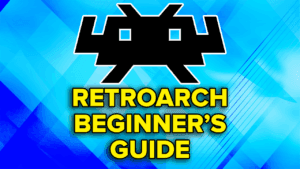

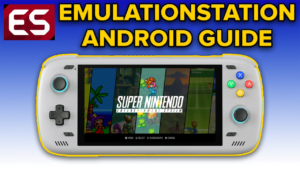
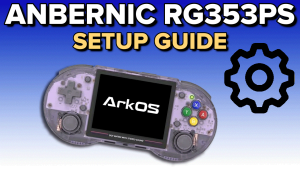
Do you think Knulli should make a printable Manual Guide that I can print at home? It would be good for new comers that are trying emulation for the first time.